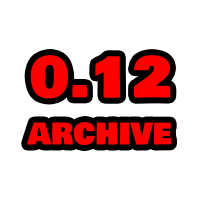Compiling on Linux
The purpose of this document is to:
-
Walk users through how to build TSWoW from source
-
Document important details and common issues
This guide has been tested on Debian and Ubuntu.
Prerequisites
Simply run these commands in a terminal. Before anything else, run sudo apt-get update.
You should install dependencies in the order listed here, since they sometimes depend on each others.
Curl
sudo apt-get install curl
NodeJS
sudo curl -fsSL https://deb.nodesource.com/setup_14.x | sudo -E bash -
sudo apt-get install -y nodejs
Git:
sudo apt-get install git
TrinityCore Dependencies
sudo apt-get install git clang cmake make gcc g++ libmariadbclient-dev libssl-dev libbz2-dev libreadline-dev libncurses-dev libboost-all-dev mariadb-server p7zip libmariadb-client-lgpl-dev-compat
Misc Dependencies
sudo apt-get install bzip2-devel p7zip-full
MySQL Installation
We will need to create a user account that can access MySQL. This is because we don’t want to configure TSWoW to use the root user directly, as that usually requires the process itself to run as this user.
Log in to mysql as root:
sudo mysql -u root
Run the following commands inside the MySQL interactive prompt:
This is necessary because MySQL for NodeJS does not work with newer authentication modes.
SET old_passwords=0;
Recommended to change the username/password here
CREATE USER 'tswow' IDENTIFIED BY 'password';
Can replace with more granular privileges once you know the database structure
GRANT ALL PRIVILEGES ON *.* TO 'tswow';
Building TSWoW
When building TSWoW from source, we are concerned about three directories:
-
The
sourcedirectory is the root directory containing all source code used to build TSWoW. -
The
builddirectory contains all intermediate files and build configurations -
The
installdirectory is where we install TSWoW
The source, build and install directories should all be separate. Do not place any of them inside any of the others. The recommended setup is to have a tswow-root containing all three folders.
- Run either of the following commands (optionally in a new empty folder):
- For bleeding edge:
git clone https://github.com/tswow/tswow.git --recurse - For the latest release
git clone https://github.com/tswow/tswow.git --recurse --branch v0.12-beta(change tag) - This will create the
sourcedirectory, called “tswow”. - This download is expected to take some time.
- It is recommended to start developing on the latest release rather than the bleeding edge, as linux is often only tested for new releases.
- For bleeding edge:
-
Copy
source/build.default.yamltosource/build.yamland open it. Here you can configure where tswow should placebuildandinstalldirectories.- Do not set
installto point at your normal TSWoW installation unless you know what you’re doing, it will frequently flush out all your settings and modules!
- Do not set
-
In the
sourcedirectory, run the commandnpm i -
In the
sourcedirectory, run the commandnpm run build-interactive(for building everything with a single command, just runnpm run build). -
You should now have entered the main TSWoW build program. You can now build any components you want
-
All TypeScript for TSWoW and the transpiler is compiled automatically as long as the build program is running
-
We currently have a bug where the prompt doesn’t allow you to enter anything. Restarting the build script seems to fix this for now.
-
-
To get a fully working TSWoW installation, you can run the
build fullcommand, which will compile TrinityCore and all other components necessary.- To build only TrinityCore, you can use the command
build trinitycore-relwithdebinfo
- To build only TrinityCore, you can use the command
- You should now be able to start TSWoW from the new installation folder.
Known Issues
build releasedoesn’t work with a normalinstalldirectory. To build a release, you must run turn off the build script, change the install directory to an empty/non-existing directory insource/build.yamland start the build script again.- This new directory can not be open in VSCodium/VSCode.